How to Change the Search Engine of Opera/GX
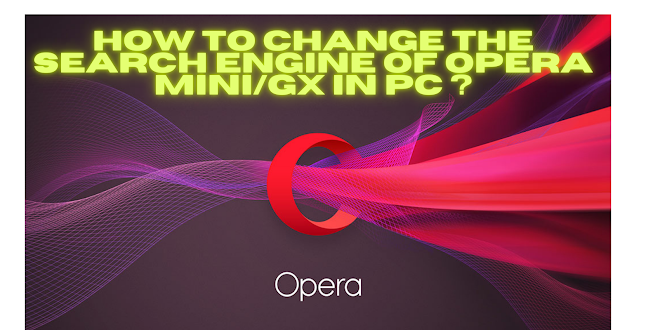
Elevate your browsing experience by customizing Opera or Opera GX. Follow this sleek guide to change your default search engine.
1Open Opera/GX Settings
Launch Opera or Opera GX. Locate the Opera logo in the top-left corner, click to reveal the menu, then select "Settings".
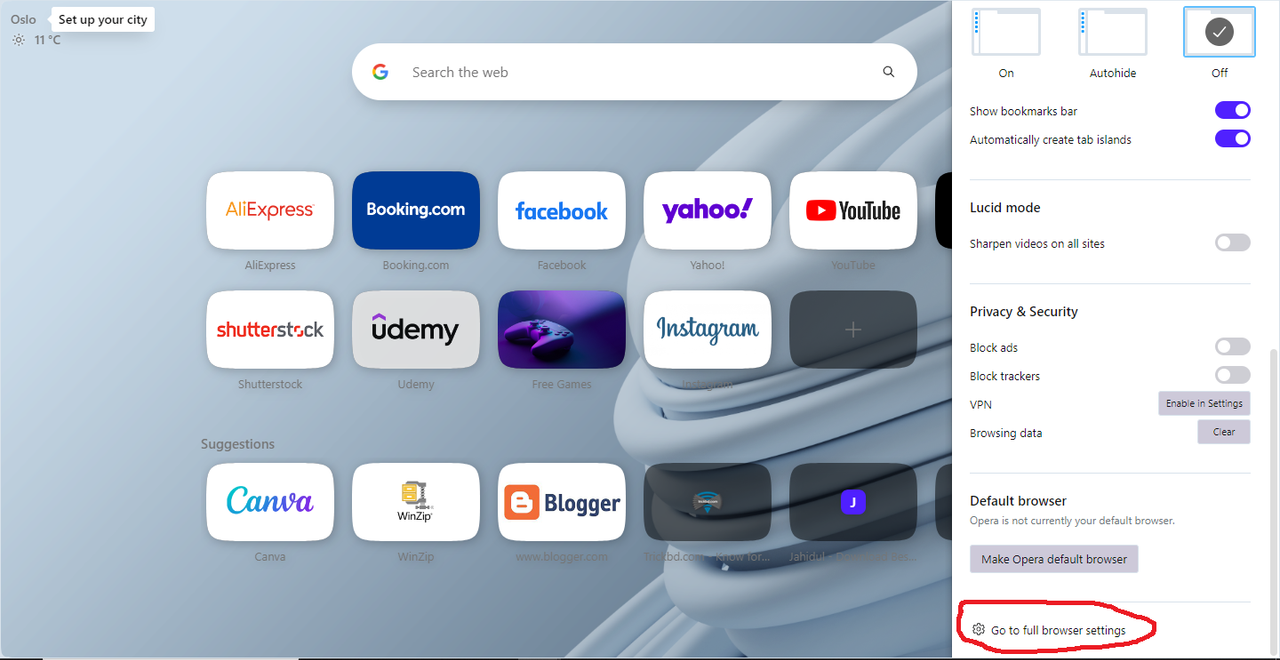
2Navigate to Search Engine Settings
In the settings panel, find the "Search engine" section. Use the search bar at the top for quick navigation.
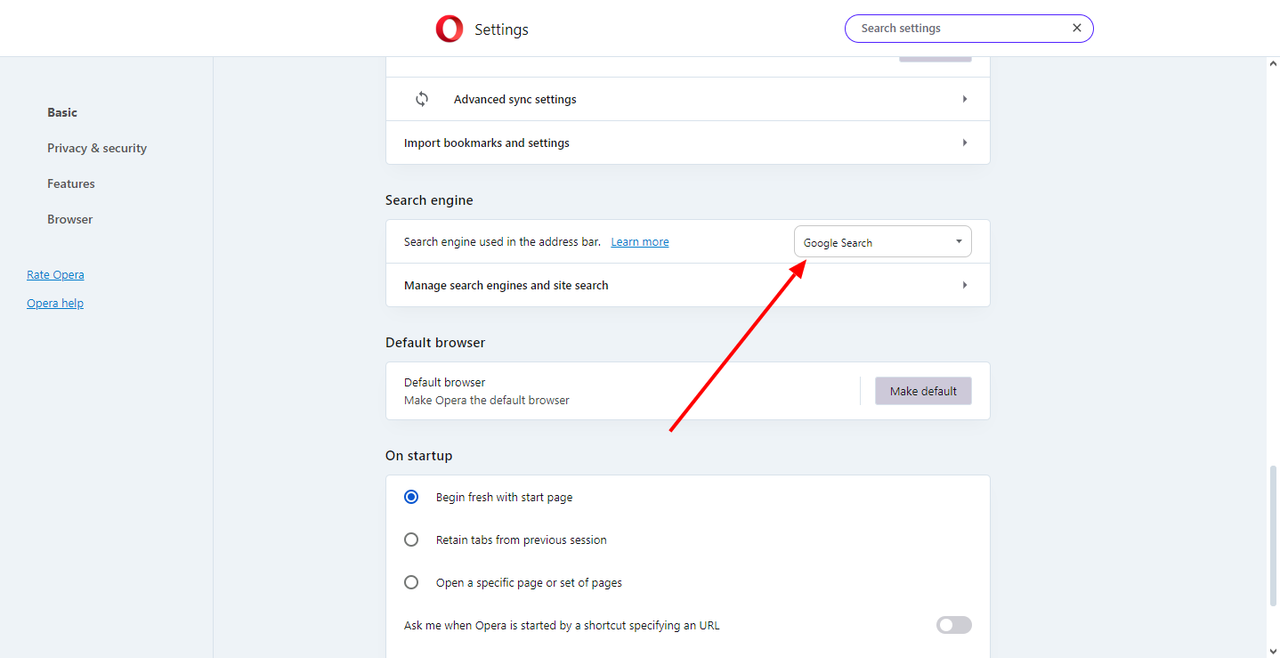
3Choose Your Preferred Search Engine
A dropdown menu will display various search engines. Select your preferred option from the list.
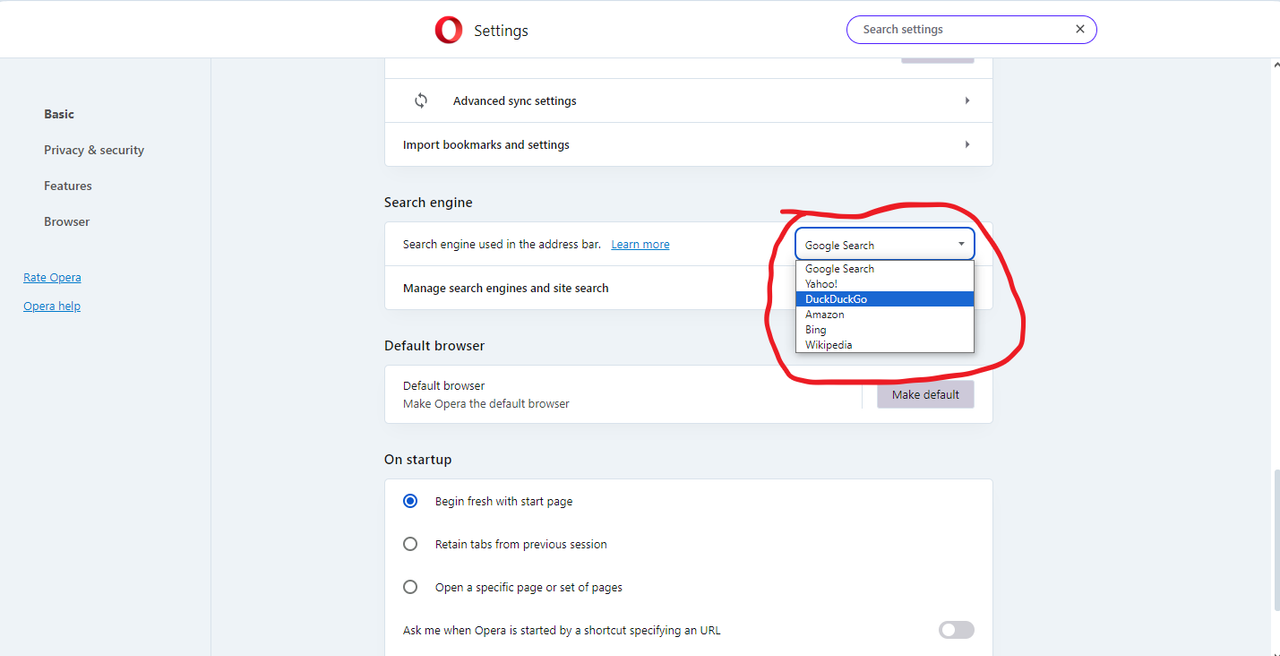
4Add a Custom Search Engine (Optional)
To add a custom search engine, click "Manage search engines". Add a new engine by providing its name, URL, and keywords.
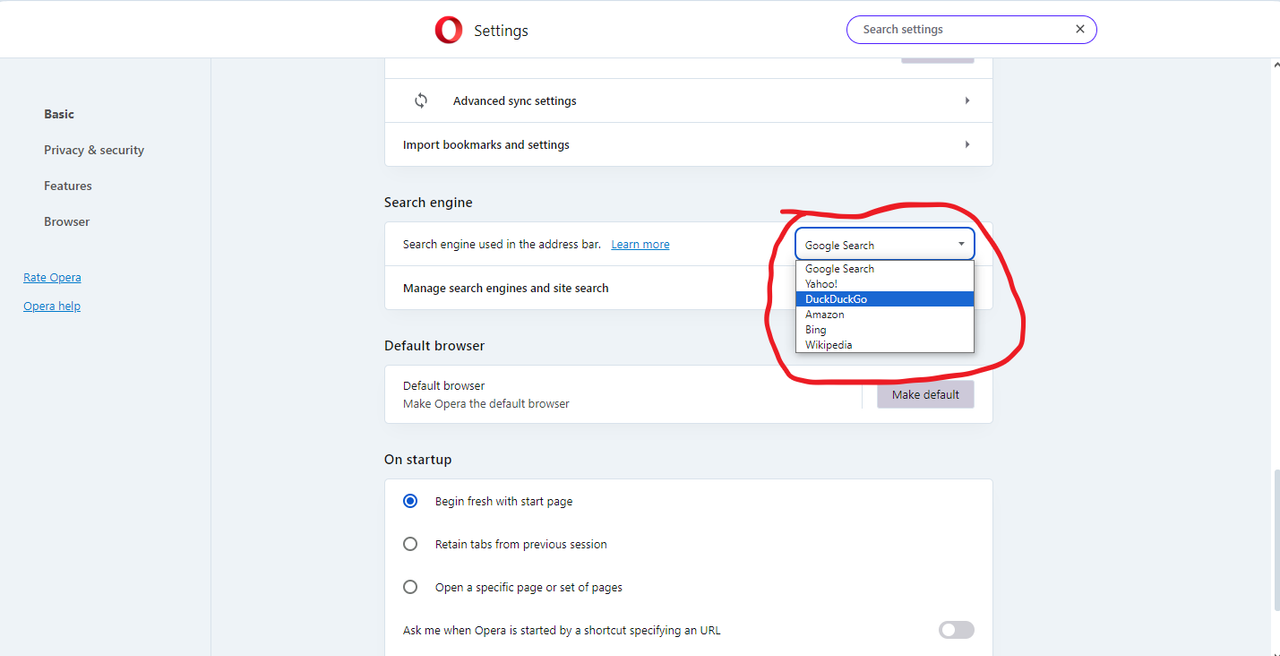
5Save and Exit
Your changes are saved automatically. Simply close the settings tab to apply your new search engine preference.
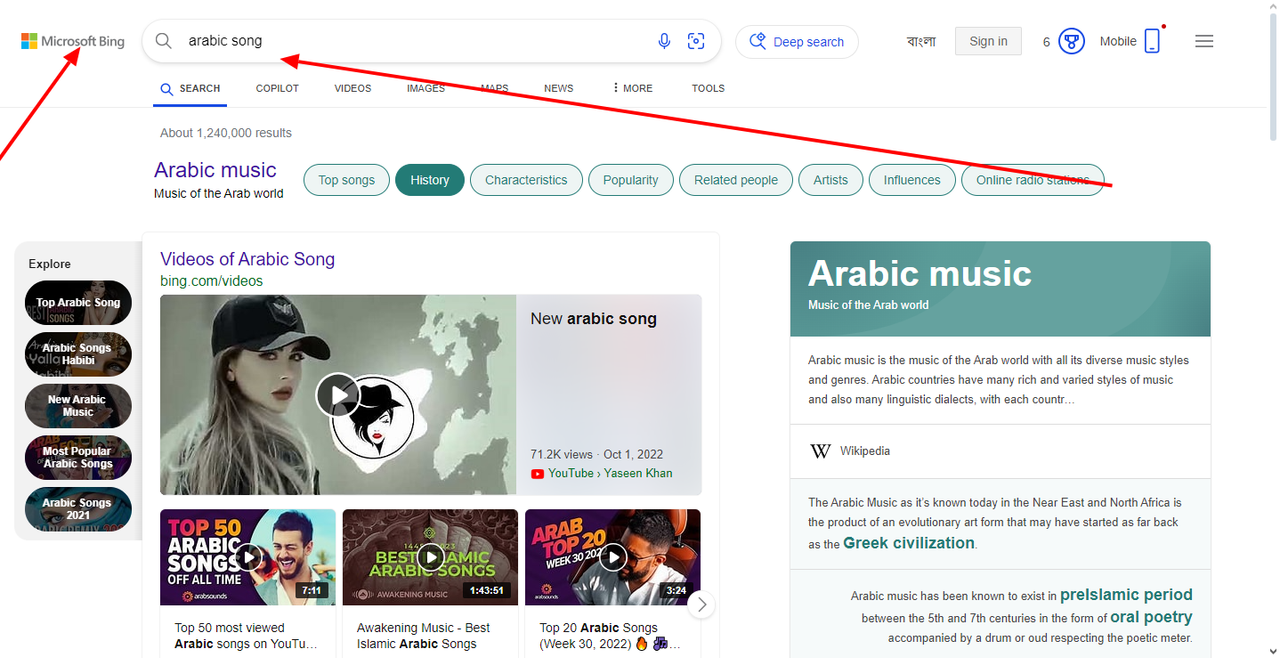
Congratulations! You've successfully updated your search engine in Opera or Opera GX. Enjoy your enhanced, personalized browsing experience.


.png)

.png)


0 Comments